Edit Transactions
You can add a note or edit a note or reason code for a transaction on the Transactions page directly in the grid by double-clicking in the field.
To edit notes and reason codes for multiple transactions:
-
On the Transactions page, select each transaction to edit.
-
Click the Edit icon.
-
In the Edit Transactions dialog box, select the Reason Code check box, the Notes check box, or both. Edit each selected item.
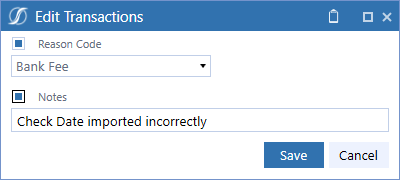
IMPORTANT: You must select the check box for each item you edit in order to save the changes. The Save button displays after a check box is selected.
-
Click the Save button.
NOTE: Fields for matched transactions cannot be edited in the grid on the Transactions page.
For reason codes, note the following information:
-
You can only assign reason codes that are active.
-
After the reason code has been updated, the change does not affect any prior matches, only future matches.
Permission to add and edit notes and edit reason codes is based on your role. See Access Control.